Use Analytics to gain data insights and improve the content you provide. You can, for example, find out which units performed the best, which articles drove the most traffic or to examine trends. If you're a publisher earning revenue with Apester, you can also see how your ads are performing.
First to see results in Analytics you need to have a channel. See this article and this on channels. Now that you have a channel let's proceed:
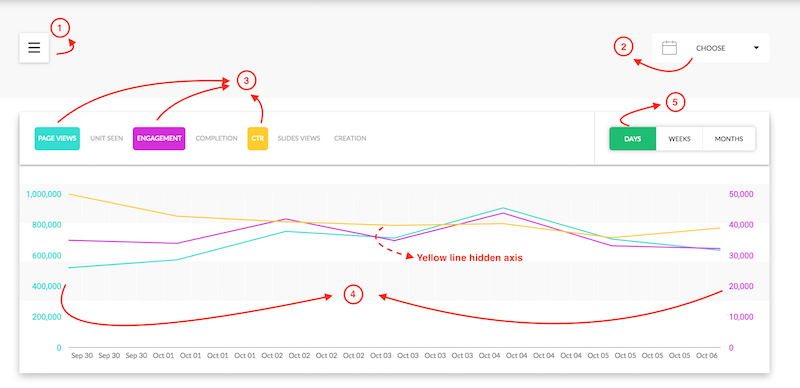
1. Use the "hamburger bar" at the top left to select a report type. Currently available are "Traffic Summary" and for publishers earning revenue with Apester there is also a "Revenue Summary" report.
2. At the top right corner choose the date range. The date range affects the chart and the table below it.
Chart
3. The chart can show multiple KPIs over time.Click on the metics in the top bar that you want in the chart. Click again to unselect a metric.
4.The chart has two visible Y axis one on the left and one on the right and five additional invisible axis, so that you can see up to seven metrics in the same chart.The left Y axis represents the left most selected metric and the right Y axis represents the second to left selected metric.
5. By default in the X axis is broken down by day but you can change it to week or month in this selector.
6.Hover on a data point to see numbers.
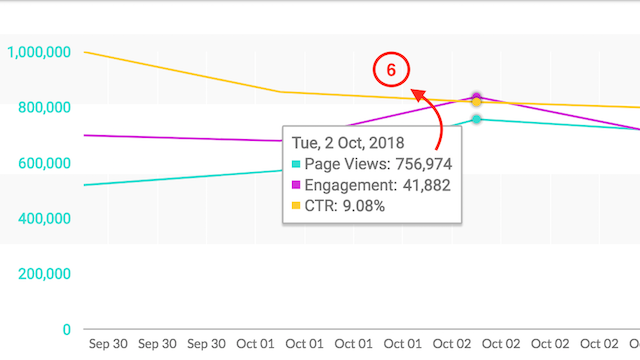
7. Hover on the metric to see a tool tip with it's definition.
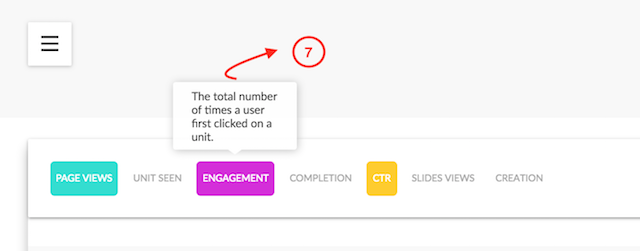
Table
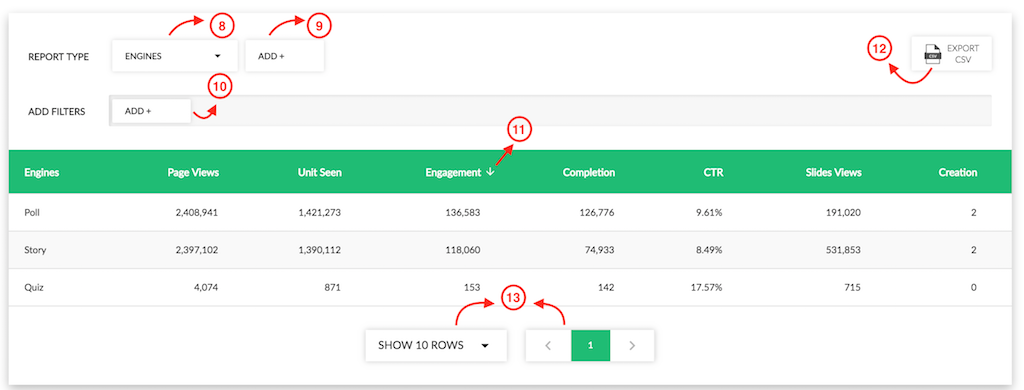
8. Select the dimension by which you want to aggregate the data (e.g. what would each row be). The default dimension is date but in this case "engine" was selected. Click on it to change it.
9. You can also add a second, third and fourth dimension. For example you can see a report by "engine" and by country.
10. You may want to filter results. For example maybe you want to see performance only for your US audience. You can add multiple filters.
11. Sort by any metric you want by clicking on the headers.
12. Export results to a CSV file.
13. There can be multiple table pages. Page through them and change the number of row in each report.
14. Recently added, see report by unit title.
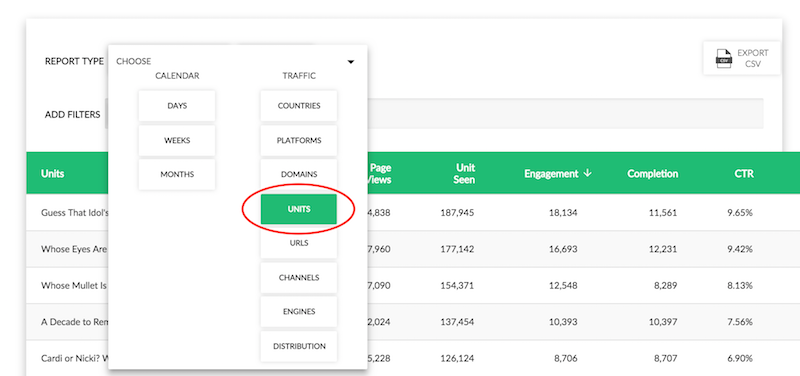

Comments
0 comments
Please sign in to leave a comment.